How to screenshot on a Dell laptop ? Are you searching for this? If so, you are in the correct place. The same process applies to Lenovo, Samsung, and other laptops, also same with Dell laptops. The reason is that this method is often the same on laptops or desktop computers with Windows operating system.
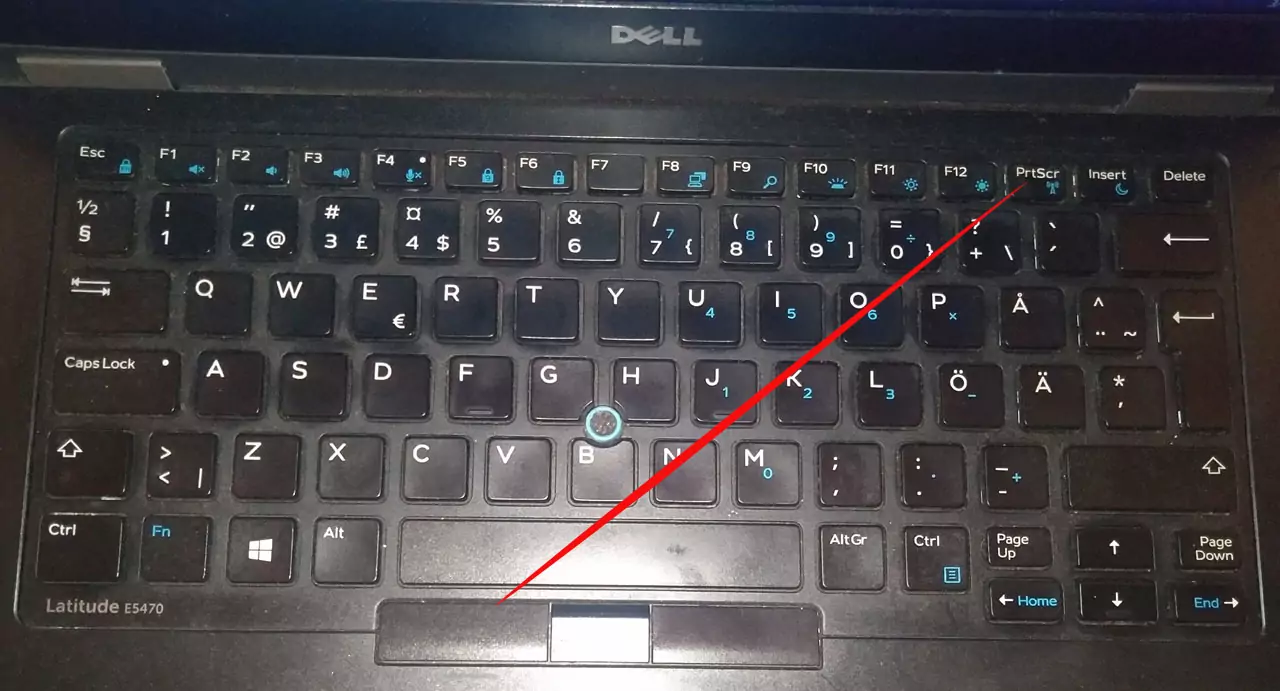
Dell laptops are one of the most used Windows operating systems. Its users are in large numbers all over the world. Along with the rapid development of technology, new technologies are also being used in computers. At the same time, some changes have been made to the screenshot-taking system. In fact, taking a screenshot is not a big deal. But for some users, even newer users may find this topic a bit uncomfortable. This is because newer models of this laptop and newer versions of Windows have developed some different ways of taking screenshots. But today I will tell you in a simple way how to a screenshot on a Dell laptop?
What is a screenshot on a laptop or computer?
Taking a snapshot of a laptop or computer screen is called a screenshot. In other words, to take a photo of the screen of a computer or laptop is a screenshot.When you take a screenshot, it is automatically copied to the clipboard. And you can paste it in programs like ms paint, ms word, Gmail or Photoshop and save. But some laptops and Windows models and versions also have automatic saving. Which can be found screenshots sub folder of the Pictures folders.
How to screenshot on a Dell laptop?
The method of taking a screenshot on a Dell laptop is divided into two parts.
- Keyboard shortcut
- Snipping tool
In the keyboard shortcut method, when one or more keys are pressed simultaneously, different functions are performed. Similarly, a snipping tool is also a system or program, with the help of it full screen or partial screenshots can be taken.
Keyboard shortcut
1. Normally you can capture screenshot on Dell laptop by pressing the Prtscr key. Then paste it into programs like Microsoft paint, Microsoft word, Gmail or Photoshop and save it to the desired folder.
2. In some models you can take a screenshot by pressing the win (Windows)+ Fn + Prtscr keys simultaneously. And you will do the number 1 process for saving.
3. Also in some models of Dell laptops you can take a screenshot by pressing the Fn + End keys simultaneously. And you will do the number 1 or 2 process for saving.
4. Also in some models of these laptops you can take a screenshot by pressing the Alt + Prtscr keys simultaneously. And you will do the same process of number 1 or 2 for saving.
5. On some models of Dell Laptop, pressing the Win (Windows) and Prnscr key at the same time saves the screenshot of the screen. You can find the saved screenshot in the Pictures folder.
Snipping Tool
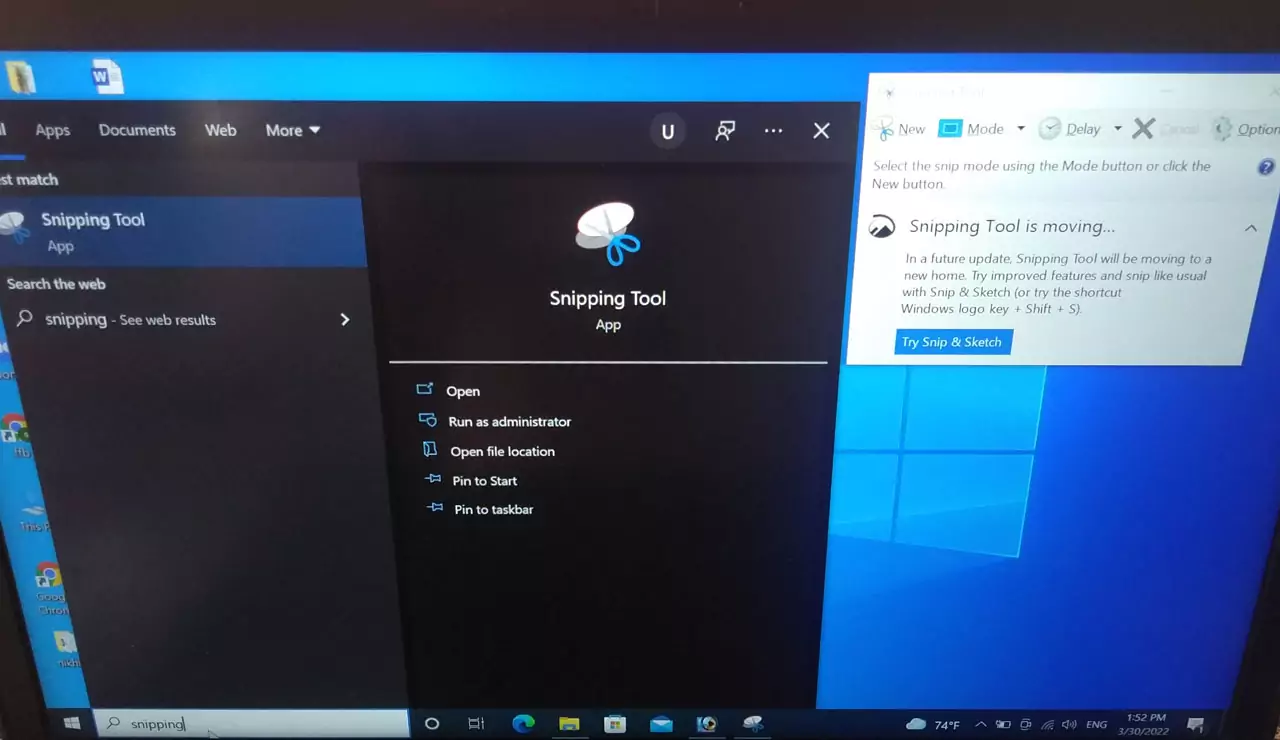
1. By using this tool you can also take screenshots of the screen. To find the snipping tool, click on the search button in the lower-left corner of the taskbar and type the snipping tool, and hit to find it.
2. Then find and click the snipping tool.
3. When it opened click on new, right-click and drag the mouse over that area which you want to capture. Then save it to desired folders.
4. This snipping tool is also done by pressing the Shift, S, and Win keys together.
Conclusion
Taking screenshots on a Dell laptop can be done easily from all the above methods. You can take a screenshot of the laptop according to the model of your laptop and from any of the above methods that you feel comfortable with.